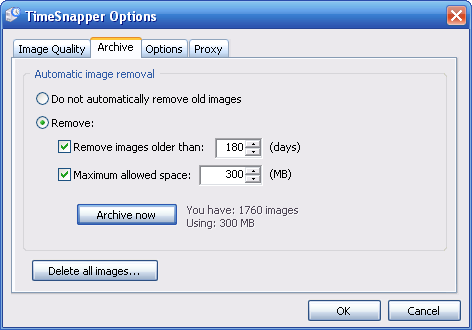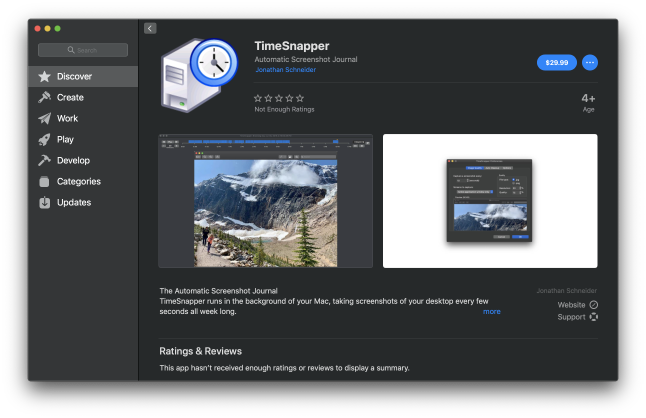FAQ: Frequently Asked Questions
If your question isn't answered here, don't hesitate to email us or to visit the wiki, to see if your question is answered there.
- Does TimeSnapper slow down your computer? (No!)
- Does it fill up your hard-drive with images? (No!)
- Does it work on multiple monitors? (Yes!)
- What's the difference between Classic and Professional?
- Does it work on Apple Mac computers?
- Does it work on Linux?
- Can it be used to spy on people?
- How can I tell if someone is using it to spy on me?
- How can I protect the files it stores?
- Can I have the source code?
- Can TimeSnapper fill out my time-sheet for me?
- Why do I get "Application failed to initialize properly '0xc0000135'" ?
- How do I build plugins for TimeSnapper?
- What has changed in the latest version of TimeSnapper?
- How can I migrate to a new machine?
Does TimeSnapper slow down your computer?
For everyday use, TimeSnapper should have no noticeable effect on the performance of your machine. It generally uses between 1 and 5 megabytes of memory. In a modern computer this is a small amount of memory.
When I first thought of the idea for TimeSnapper, I assumed it would slow my computer right down. I almost gave up on the idea for this reason. Later, when I saw the first prototype (developed by TimeSnapper's chief developer, Atli) I was completely won over by the incredible performance of Atli's implementation. And since then, the application has been further improved with a number of optimisations to give a very smooth ride.
We use TimeSnapper day in, day out on a variety of computers and find that it has no noticeable effect on the performance of a computer. Try it and see for yourself. If your experience is otherwise, write to us and tell us.
[ Back to top ]
Does it fill up your hard-drive with images?
Suprisingly, no. There are four features that stop TimeSnapper from over-using your hard drive.
Firstly, no images are taken when the computer is idle. So if you are away from your computer, or leave it on overnight, no screenshots are taken.
Second, there is an archiving feature, that you can use to specify, "Delete all images older than 14 days" (or as many days as you choose). You can also limit TimeSnapper to use no more than a certain number of mega-bytes of hard drive space. (The archiving options are shown in the image below)
The third feature is that you can configure the resolution of the images, and take smaller, or fuzzier images if you wish. This can have a dramatic reduction on the required hard drive space.
The fourth feature that helps is the amount of time between images. If you have very limited space, you can take screenshots less often. Perhaps only once per minute, or even once every ten minutes. It will still give a fairly useful picture of where all that time went.
[ Back to top ]
Does it work on multiple monitors?
Yes! TimeSnapper can now cater for up to three monitors. You can also configure it to capture only the current application. More details are included in the help page.
[ Back to top ]
What's the difference between Classic and Professional?
TimeSnapper Classic is the free version while you must pay for TimeSnapper Professional. TimeSnapper Professional has a lot more features than the Classic version. Click here to compare the two.
[ Back to top ]
Does it work on Apple computers?
Yes! We're happy to report that TimeSnapper for Mac is now available in the Mac App Store.
[ Back to top ]
Does it work on Linux?
Not currently. If you're interested in working with us to produce a Linux version of TimeSnapper, please contact us.
[ Back to top ]
Can it be used to spy on people?
Unfortunately, yes it could, but not effectively. This is definitely not the intended use of TimeSnapper: we're serious about this and ensure it has no features catered to spying. Using TimeSnapper to monitor your employees, children, parents, housemates, customers, ex-girlfriends or colleagues is a very invasive thing to do. We can't stop you from doing it, but we can strongly urge you not to. Other software out there is focused on monitoring other people, and has features for quietly sending the data to others, and for being hard to detect or stop: personally we class that as Spyware. TimeSnapper is focused on monitoring yourself and improving your own productivity, and we have been since day 1!
There are some legitimate cases where people can monitor others. If you are using TimeSnapper to monitor other people we insist that you follow these guidelines. You must have their informed consent. This means that they are aware of the fact that TimeSnapper is running, and monitoring their behaviour. And they agree to allow this to occur.
Alternatively, please uninstall TimeSnapper, as you are not our customer.
[ Back to top ]
How can I tell if someone is using it to spy on me?
We deliberately make it very easy to tell if TimeSnapper is running.
The two most obvious signs: the TimeSnapper icon in the system tray, and the program "TimeSnapper.exe" listed amongst running files.
By taking normal security precautions with your computer, you should be safe from spies.
[ Back to top ]
How can I protect the files it stores?
TimeSnapper Professional comes with a built in privacy protection, by using state of the art encryption methods for encrypting the screenshots. You just provide a password and no one will be able to see the images without the password! This feature is not available in the free version, TimeSnapper Classic
[ Back to top ]
Can I have the source code?
In order to protect the time and effort we've put into this TimeSnapper venture, we do not intend to release the source code. We know it's cruel. There are lots of great resources such as Code Project that can show you how to do some of the things that TimeSnapper does.
[ Back to top ]
Can TimeSnapper fill out my time-sheet for me?
Almost! You can integrate TimeSnapper with any time-sheet application where you can connect to the database via OleDB
[ Back to top ]
Why do I get "Application failed to initialize properly '0xc0000135'" ?
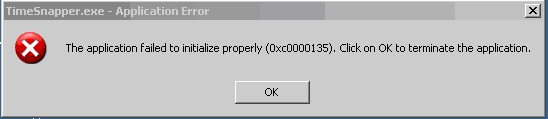
This error occurs if you have not installed the .net framework version 1.1
Please download and install the .net framework (version 1.1) from Microsoft.
The .Net framework is a common library of functions used by all .Net applications.
[ Back to top ]
How do I build plugins for TimeSnapper?
There is a whole separate FAQ that teaches you how to build plugins for TimeSnapper.
[ Back to top ]
What has changed in the latest version of TimeSnapper?
TimeSnapper is always undergoing further improvements. To see the latest release notes, visit the Release Notes page at the TimeSnapper Wiki.
[ Back to top ]
How can I migrate to a new machine?
The database contains all settings and information relating to screenshots, statistics and flags. You will want to copy it across.
The database is located here: "%localappdata%\Timesnapper\Database\"
If you want to keep all of your old screenshots, copy them from the old machine to the new machine in an identical location.
TimeSnapper Pro uses paths stored in the database to locate all TimeSnapper images. Changing the path in the options dialog doesn't move the images nor the old file references.
By default the images are stored here: "%localappdata%\Timesnapper\Snapshots\" (but you might have changed that yourself)
If the new computer has a different computer name, you'll have to reactivate the license. Licenses can be validated multiple times. If you do have any trouble activating on the new machine just send us an email and we'll make sure you can keep using TimeSnapper on your new machine.
[ Back to top ]